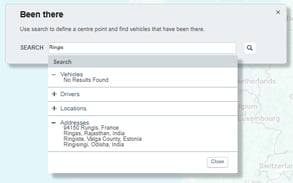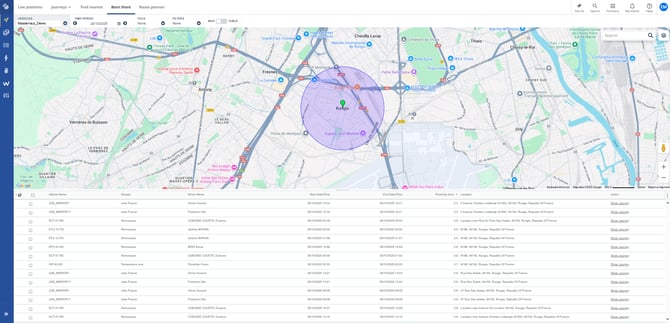Route planner, Been there and Find nearest
Discover the full functionality of the Route Planner
Route Specification
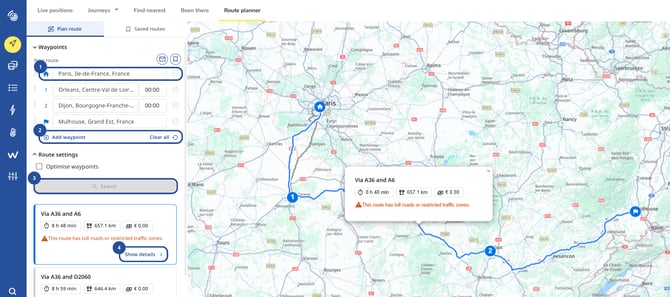
- Let’s start by entering an address in the fields.
- Next, you can add waypoints — extra stops along the route. You can do this by clicking "Add waypoint" or simply by clicking on the map.
- Once you’re done, simply click the "Search" button.
If you make a mistake, no worries — you can change the order of the waypoints by clicking on them and dragging them to the correct position. - If you want, you can view the full route details by clicking on "Show details".
Set stop duration for way points
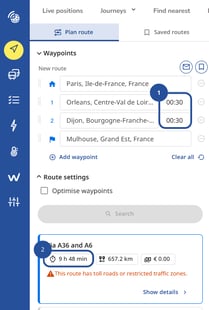
- You can add a stop duration for each waypoint.
To do this, simply click in the dedicated field next to the waypoint…
And enter the desired time. - The total travel time will be calculated automatically and displayed in the details section.
Optimise route
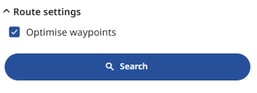
When you’ve added multiple waypoints but the route doesn’t seem optimal,
you can check the "Optimize waypoints" box to get the best possible itinerary.
Vehicle profile
In the "Route Settings" section, you can specify the vehicle for your route. Simply select the vehicle type And enter its dimensions — length, width, height, and total weight.
You can also add the "Travel duration cost".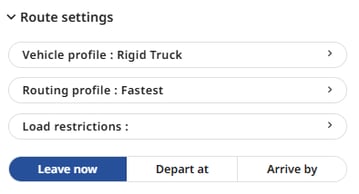
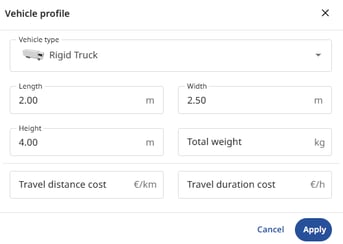
Note that if you change the vehicle, as shown on the screen, both the cost and the route will automatically adjust accordingly.
Routing profile
You can access the "Routing Profile" section…
Here, you can choose to avoid certain types of areas, like motorways, toll roads, or tunnels.
Once this part is completed, click on Apply so that the route calculation takes this preference into account.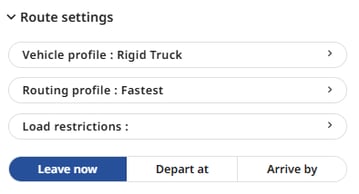
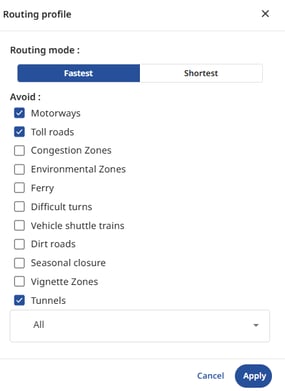
Save route specification
Once you’ve created a route, you can save it by clicking on "Save".
You can also add a title and a note to describe this route.
All your saved routes will be available in the "Saved Routes" section at the top.
You can reuse them by clicking on the "Use/Edit" button…
Or simply by clicking directly on the route — it will automatically update on the map.
If you decide to make changes, don’t forget to save them by clicking "Save" again, then "Update the current route".
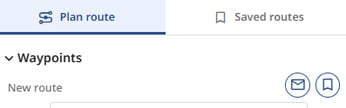
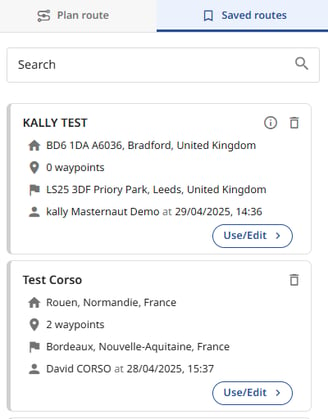
Find nearest
If you need to find the vehicle closest to a specific location to reduce wasted mileage or extend the search range, you can use the “Find nearest” functionality to optimise usage of your vehicles.
To do this, simply enter your address in the search bar and select the suggested address. The map will then display the requested location along with the vehicles in that area.
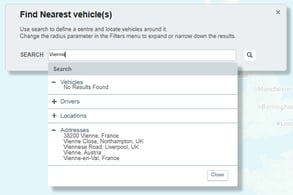
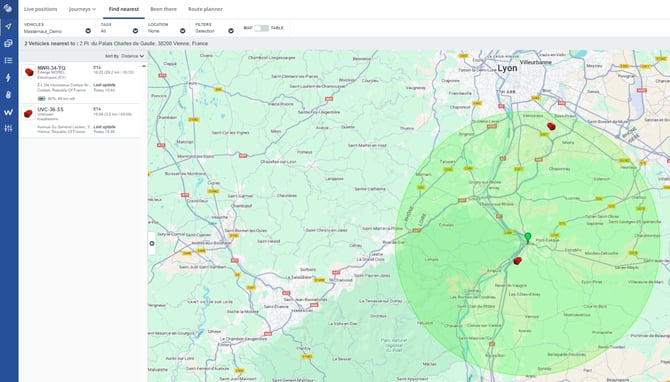
Been there
If you want to identify vehicles that have been in a specific area (e.g., a client site), you can use the “Been There” functionality.
This allows you to view the history of your vehicles in that area, including the time of visit, the driver’s name, and more.